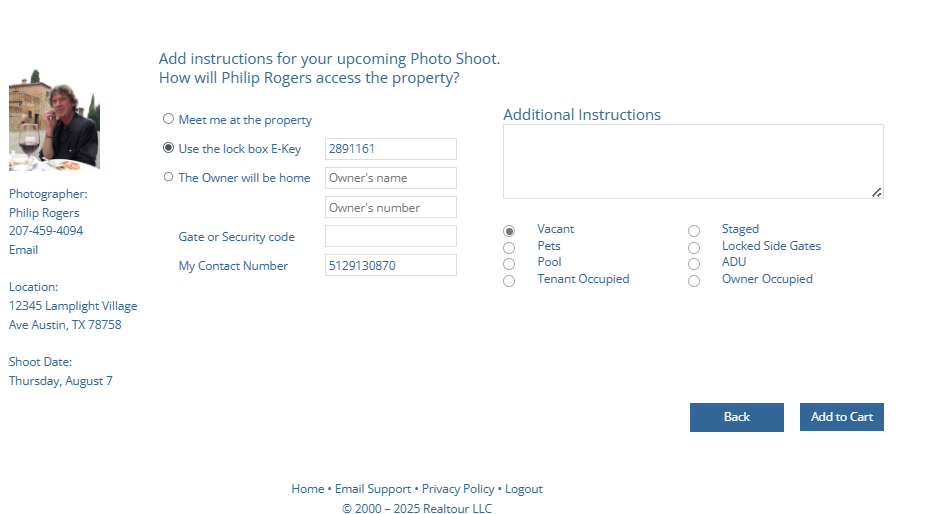Scheduling Photos
Before Booking the Shoot
Photos help us market properties and increase the chances we get a property leased fast. This in turn helps us minimize time that the property sits vacant.
We do not always schedule photoshoots for every property. For some properties, we may already have professional photos we can reuse. If you're not sure if a property needs photos or not, check with the PM.
If we do need photos, next we need to determine when photos need to be ordered. Typically, either the MC or the PM will notify you when we are ready to book photos.
It's important to check with the MC on any makeready work we have scheduled; ping the MC over email or chat and please be sure to coordinate closely on these items. If we are scheduling repairs or cleaning, we need to make sure the shoot happens after those items are complete. You may need to notify the photographer of special situations like this, so that they can schedule around it.
Once we confirm the date that all make-ready items will be complete, we want to schedule the shoot as soon as possible. Our preferred photographer Philip Rogers sometimes is booked up very quickly, so it's important to schedule photos as soon as possible.
Booking the Shoot
Here is the process for booking a shoot, once you are ready.
- Log in to Realtour.biz. The login credentials are on the Important Info sheet.
- On the 'Marketing' tab, select 'Photo Shoots' in the dropdown menu
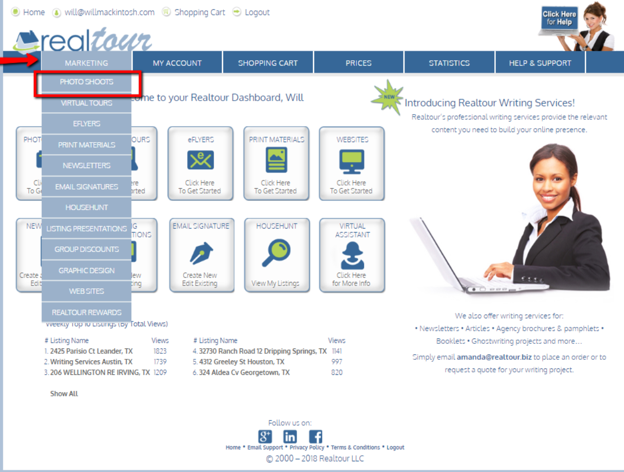
- Click 'Create Listing'
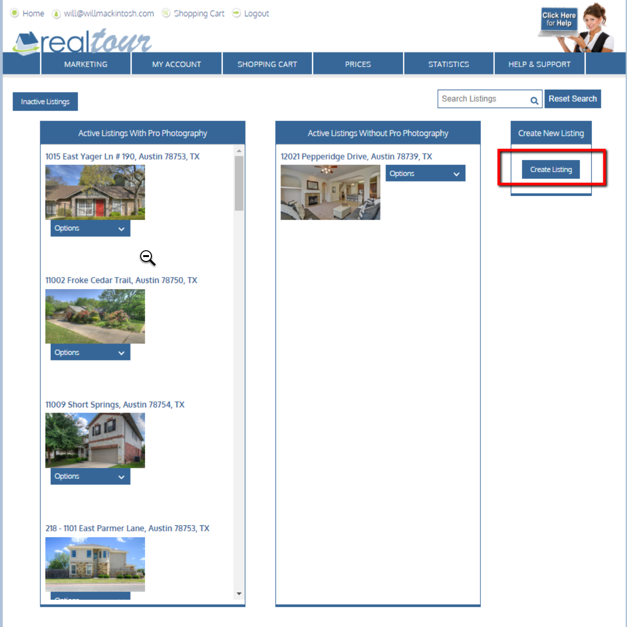
- Enter the listing address and click 'Create Listing'
- Locate Philip Rogers (our preferred photographer). Select the date you want to order pictures for. If Philip is unavailable then we go with James. Never use David. Notify the PM if no one is available for the day we need photos.
- Important: Be sure to select a date that is after any remaining makeready items/cleaning is complete. Contact the MC to confirm if there are remaining items. Schedule the shoot accordingly. If you have to schedule the shoot the same day an item is being completed, be sure to notify the photographer (in the 'Additional Instructions' below). For example, if cleaning is slated to be completed by 12pm the day of the shoot, then the photographer needs to know "Please shoot after 12pm. Cleaning is slated for completion at 12pm".
- Select the $195 (30 images) shoot package.
- Never select any package with 'Panos'. Do not select any additional items like 'Realtour Floor Plan, Twilight, drone aerial photos, etc'.
- There will be occasions when we need 'Twilight' or 'Aerial' shots, but the PM will let you know if that is the case.
- Check with the PM if you're not sure which package to order.
- Select the package, then click 'Continue' at the bottom of the page.
- For the next step, you'll need to check Supra for the CBS code. It can be found below, and it is NOT always the same across all of our lockboxes.

- 'Instructions' page:
- For vacant properties: Select 'Vacant' and 'Use the lockbox E-key'. Enter the CBS code into the 'CBS code' field.
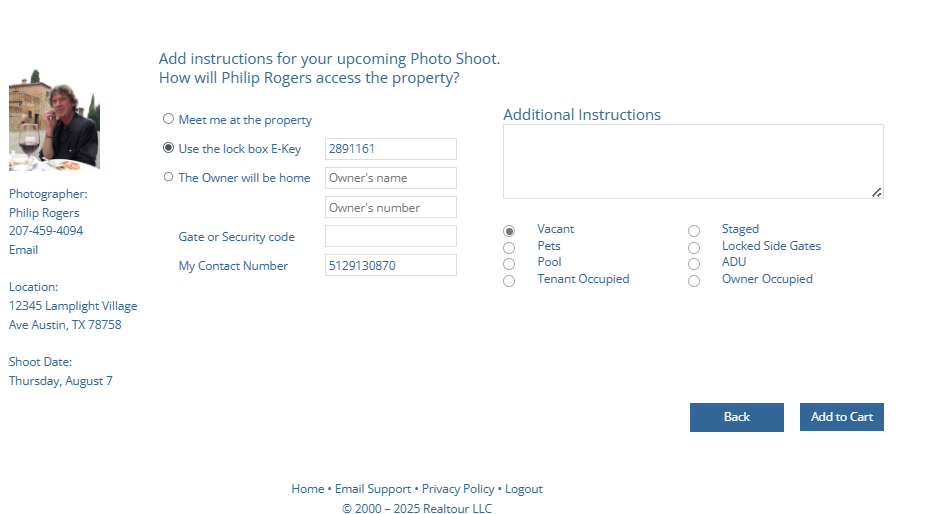
- For occupied properties: Select either 'Tenant Occupied' if there are tenants in the property, or 'Owner Occupied' if there are owners in the property. In the 'Additional Instructions' field, please share the occupants phone number(s) and name(s) in the instructions box so the photographer can call them to inform them of the shoot time. You will then also need to notify the tenants/owners of the shoot date, and let them know they should be hearing from the photographer directly.
- In 'Additional Instructions', you may include any special information that you feel might help Philip. Generally, it's best to deliberately overcommunicate.
- For example, if cleaning is being completed at 12pm, then Philip needs to wait until after 12pm to shoot. Just tell him "Cleaning slated to be completed by 12pm, please shoot after 12p if possible).
- Example #2: if there is a gate code, or special access instructions, please communicate.
- Then click Add to Cart. If it gives a message that requires you to fill in a contact number to be reached, input the PM's number. If the shoot date is on a Saturday, Sunday, or Monday input the PM's phone number if you have it.
- Confirm all the info is correct (date, address, shot package), then click 'Continue with payment', and select the 'credit card' option. Enter the card details for the 'Chase - Operating CC' which can be found on the Important Info sheet.
- Click 'Pay Now'
- Next, go the Vacancy Spreadsheet and input the 'Photos Scheduled' date for this property.
- Then you're done!
At this point, you may want to go ahead & prep your MLS listing(s) that way you're ready to list as soon as the photos come in.
Once Photos are Received
Once the photos are received, review them to make sure they are in order and that there are no issues with the photos.
Then, proceed to upload them to MLS and the property page in Appfolio. If there are already photos in Appfolio, then please delete the old photos before uploading the new ones.