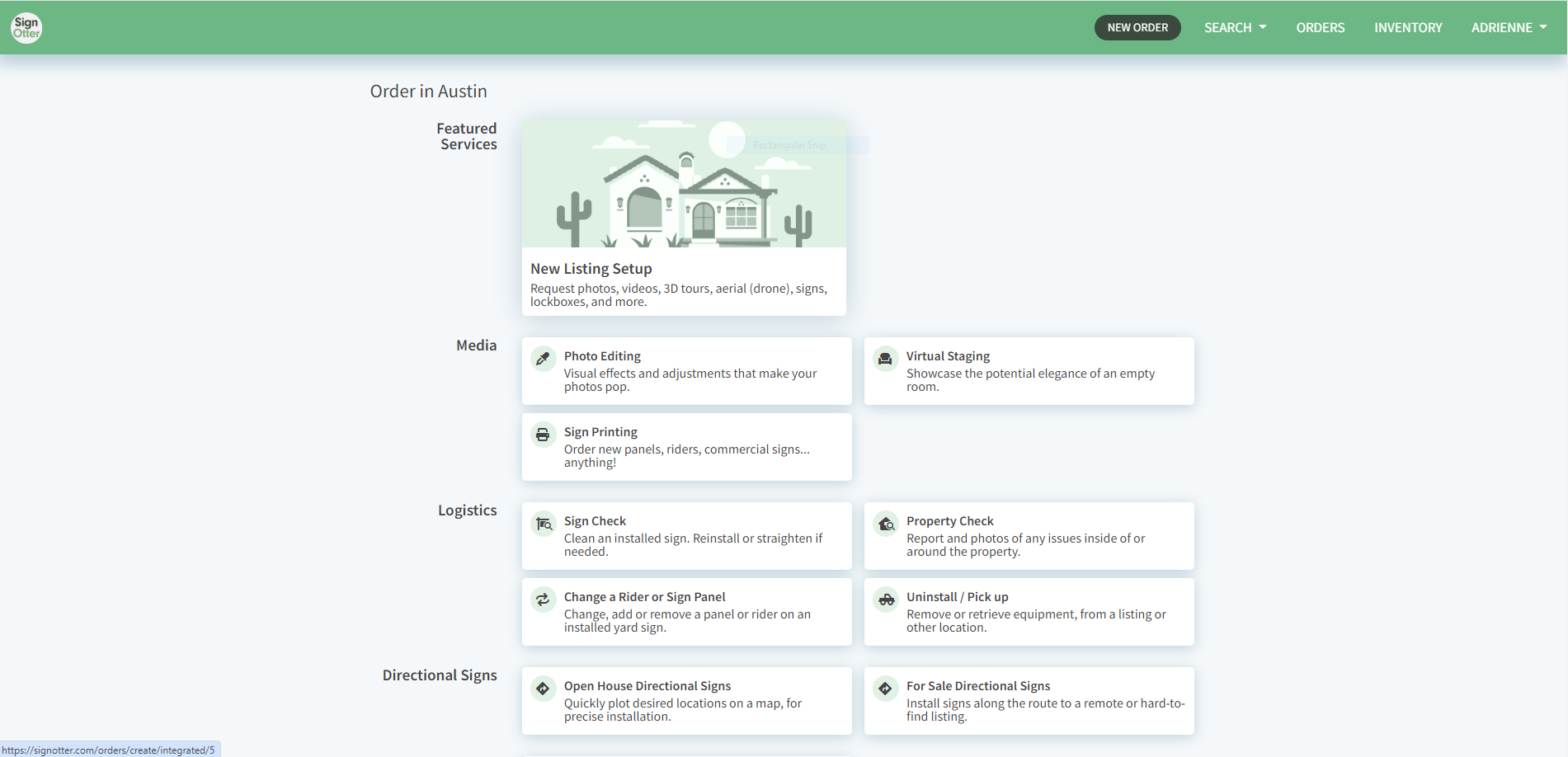SignOtter
First, please ensure you understand Supra and combination lockboxes: https://treaty-oak-property-management-llc.helpscoutdocs.com/article/318-supra-lockboxes-explained
This wiki is about using Signotter to install & uninstall equipment like a Combo, Supra Lock Boxes, and signs
This is the main dashboard of the Signotter. Currently, we are using Feature Services and Logistics, and under Logistics, we are using the uninstalled and pickup option.
On the top, right, you can see the main options for search, order, and inventory
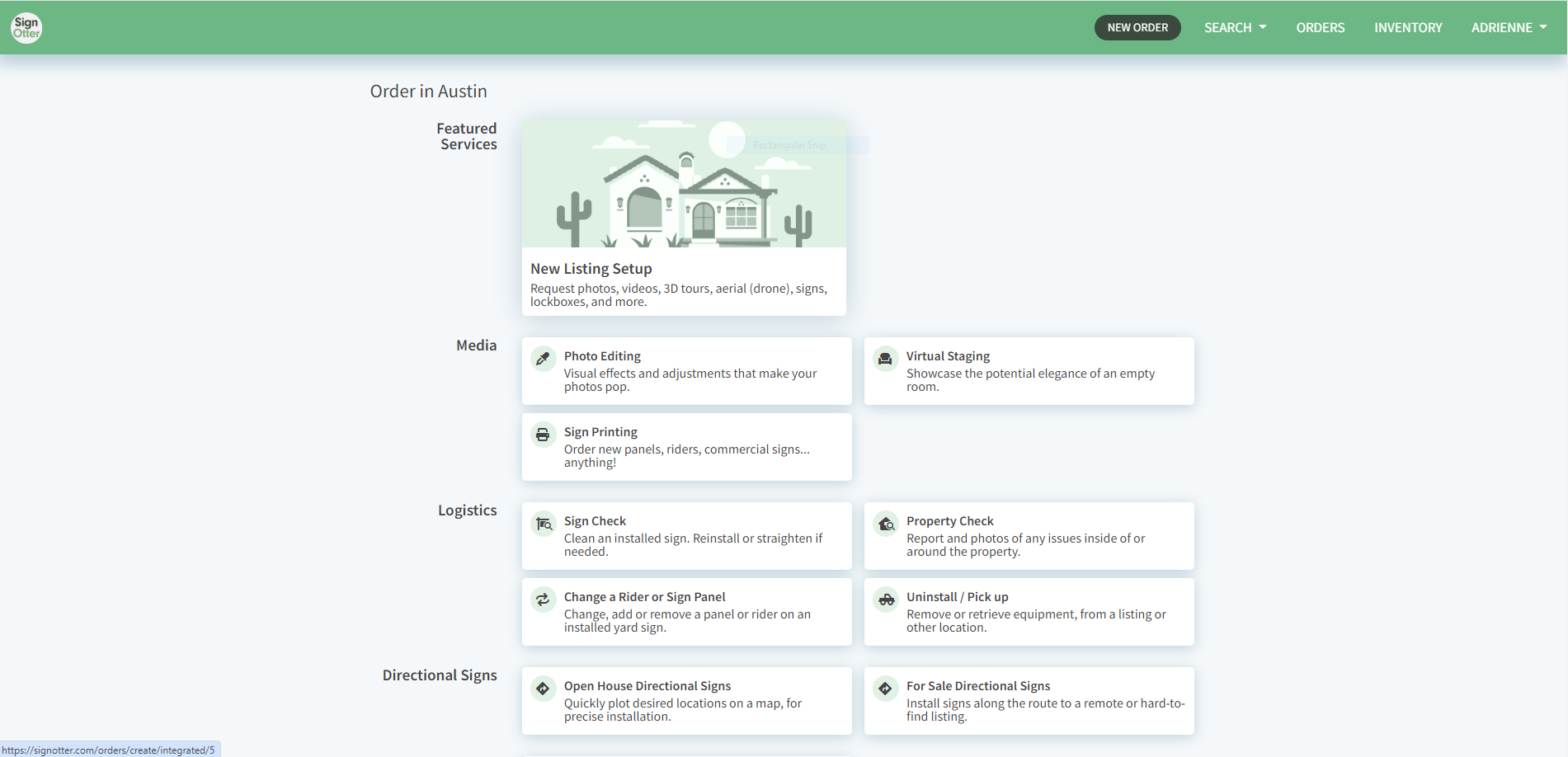
Inventory Section
This is the inventory section. Here you can see all of your inventory, which is currently stored at the Signotter warehouse.

Order Section
Under order section you can see all of the orders that you have placed. By clicking the drop-down arrow you can see the installed, pending and completed orders.

How to Schedule the Installation order for Supra and Sign
In order to schedule a new order:
Click on New Order and then click Austin. Click New Listing Setup.
Here we will add the property address and select Residential. Click the next button.

After clicking the next button, we will see different options (Bundles, Media & QR Flyers) on the left-hand side. These are all the featured services. We are not utilizing these services, so we will directly go to the equipment section by clicking on the skip button.

Equipment
In the below photo, we can see all of our equipment that are at the Signotter warehouse. We will be going through yard signs and devices.
Yard Signs
We have 2 types of frames and signs
- 24*18 inches of frame & sign
- 24*24 inches of frame & sign
Select the frame size and sign that properly fits in. In order to select a sign click "Add Sign Panel" and select the size according to the frame size.
Selecting the frame and the sign

Devices
If we are installing the Supra with a sign, click on the "Supra Lockbox" button. Make sure the "Attach by Shackle" box is marked.
If we are installing the combo, click on the "Combo Lockbox" button.
NOTE: If there is already a combination lockbox onsite, then no additional order is needed. However, if you’re unsure or if there is not one currently onsite, we’ll want to make sure one is placed for the owner’s move-out. Owners will only be able to access the combination lockbox to leave their keys, so it’s important that each property has both a combination and a Supra lockbox onsite.
The combination lockbox is used by our vendors for property access, and having both in place ensures a smooth process for move-outs. This allows us to collect keys from owners or tenants, begin the make-ready and rekeying process, and have the locksmith place new keys in both lockboxes so the property is ready for showings.
The combo lockbox is not installed with a sign.
Click the next button at the bottom to proceed.
Selecting the device (Supra, Combo lockbox)

Equipment Instructions
Here we will add the instructions of the equipment provided by the leasing agent. Instructions are:
SUPRA INSTALL: Place the Supra on the front door, remove the keyholder, and leave it by the front door. Please take a picture of the unlocked keyholder.
Combo Installation: Place a combo lockbox on the backyard gate.
Please note:
- ~97% of the time, the property is just a simple house. So, a combo lockbox and a SUPRA lockbox should be placed each time.
- ~3% of the time, the property is in a high rise condominium building (take a look at 84 East Ave for example), or a property with no gate etc... and therefore those instructions won't be applicable. A combo and/or SUPRA might need to be left with the concierge, front desk or at another location around the property.
Review the property photos of each property as you come across it, or as necessary, so that you can make any instructional adjustments for Sign Otter, as necessary.

Equipment Service Due Date
Under the equipment service due date, we will add the date the order needs to be placed OR simply the installation/uninstallation date (installation date should be a day before the move-out, uninstallation date should be right after tenants have moved in). After adding the date, we need to select Yes/No for the gate code. The gate code can be checked under the notes section on the property page.
If Yes, add the gate code and click the Schedule It button
If not, click the Schedule it button to place the order.


Order Confirmation
After scheduling, the order window will appear. In the order window, we can see the order number, property address, and due date. The scheduled order can be canceled and edited.

Misc Notes:
- If the property is a duplex/triplex and you are listing multiple units, you need to create a separate Supra/combo lockbox order for each unit. SignOtter doesn't accommodate requests to place two Supras + two combos under a single order. You only need to include a sign on one of the orders if you do this.
When the property is leased (when Anna emails that the move-in is complete), we need to uninstall/pick up the Supra and the sign from the property. For that, we schedule pickup/uninstall orders. For this, we first go to the Dashboard and click Uninstall/Pickup under logistics.
After that, we will add the property address. Select the unit number if the property is a duplex, and then we will select which item needs to be recovered. Mostly, we choose supra, combo and sign.
After choosing the items, we must select one option under DID WE INSTALL THE SIGN?
- If the signotter team installs the sign, select "Yes, you installed the sign.
- If it is installed by us, then select No, you did not install the sign
Add the due date. The date on which the items will be picked up. Add the gate code if there's any or else select No.
Add the equipment instructions and then click the "Schedule it" button to place the order.
Equipment Instructions:
Supra Uninstall: Please remove the key from the Supra & place it in the combo lockbox that is located on the backyard gate. The combo lockbox code is 6616 or 5025.


Same as the installation order. The uninstallation order can be checked and edited by going to the order section in the menu bar.

Signotter Number: (512) 270-2477
For offboarding properties, the only requirement is to install a lockbox, which should be placed three weeks before the move-out date.
For all move-outs, we need to schedule Sign Otter to install the lockbox, Supra, and signs at the same time. They should only be making two trips—one for installation and one for removal.